Below is a screenshot:
So, How Do I add the Floating Share bar to my Blogger/blogspot blog?
Adding the Vertical Floating Bar to a Blogger blog is very easy. You just have to copy a snippet of code,and drop it into a HTML/JavaScript gadget.
STEPS
- Log in to your Blogger account.
- Go to Layout
- Click "Add A Gadget"
- In Add A Gadget window, select HTML/Javascript
- Copy the code highlighted below and paste it inside the HTML/Javascript box
<style>
#pageshare {position:fixed; bottom:15%; right:10px; float:left; border-radius:5px;-moz-border-radius:5px;-webkit-border-radius:5px;background-color:#fff;padding:0 0 2px 0;z-index:10;}
#pageshare .sbutton {float:left;clear:both;margin:5px 5px 0 5px;}
.fb_share_count_top {width:48px !important;}
.fb_share_count_top, .fb_share_count_inner {-moz-border-radius:3px;-webkit-border-radius:3px;}
.FBConnectButton_Small, .FBConnectButton_RTL_Small {width:49px !important; -moz-border-radius:3px;-webkit-border-radius:3px;}
.FBConnectButton_Small .FBConnectButton_Text {padding:2px 2px 3px !important;-moz-border-radius:3px;-webkit-border-radius:3px;font-size:8px;}
</style>
<div id='pageshare' title="Share This With Your Friends">
<div class='sbutton' id='rt'>
<a href="http://twitter.com/share" class="twitter-share-button" data-count="vertical" >Tweet</a>
<script src='http://platform.twitter.com/widgets.js' type="text/javascript"></script>
</div>
<div class='sbutton' id='gb'>
<script src="http://connect.facebook.net/en_US/all.js#xfbml=1"></script>
<div class="fb-share-button" data-type="box_count"></div></div>
<div class='sbutton' id='gplusone'>
<g:plusone size="tall"></g:plusone>
</div>
<div class='sbutton' id='at'>
<a class="addthis_counter"></a>
<script type="text/javascript" src="//s7.addthis.com/js/300/addthis_widget.js"></script>
</div>
<div style="clear: both;font-size: 9px;text-align:center;"> <a href="http://www.ogbongeblog.com/2013/04/floating-sharing-bar-for-blogger-blogs.html" rel="nofollow">Get this</a></div>
</div>
<!-- floating page sharers End -->
Save the gadget and click "Save arrangement" button on the upper right corner.
View your blog and I hope it works for you.









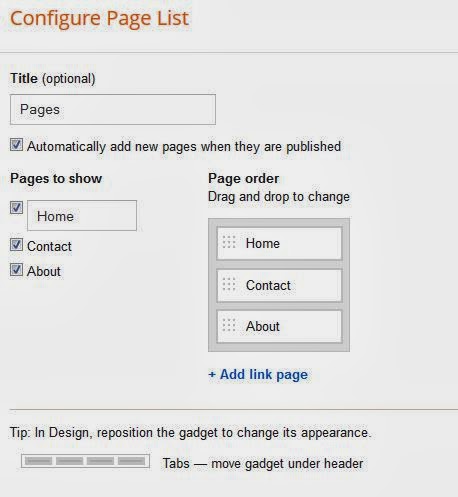

 Follow My Tweets
Follow My Tweets






